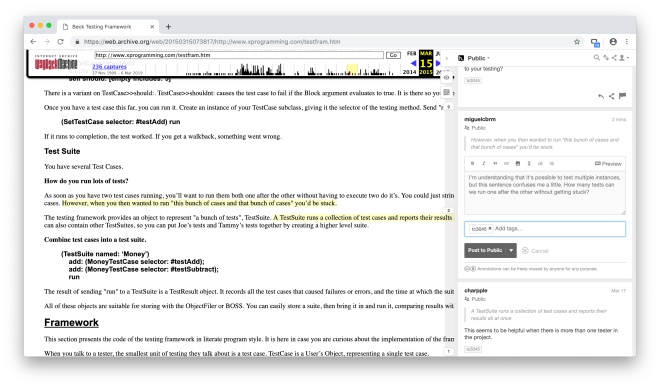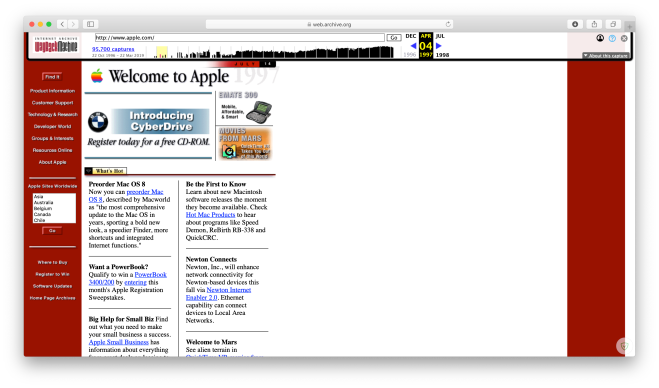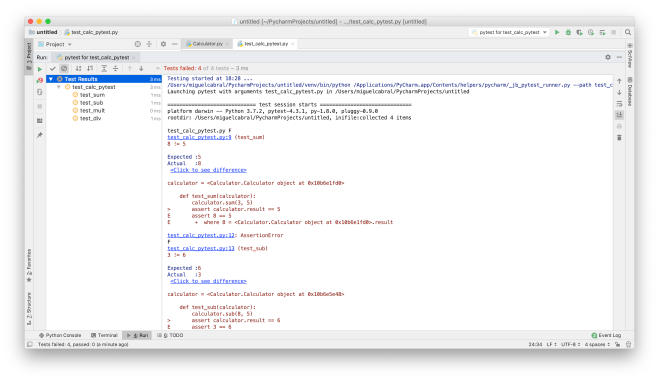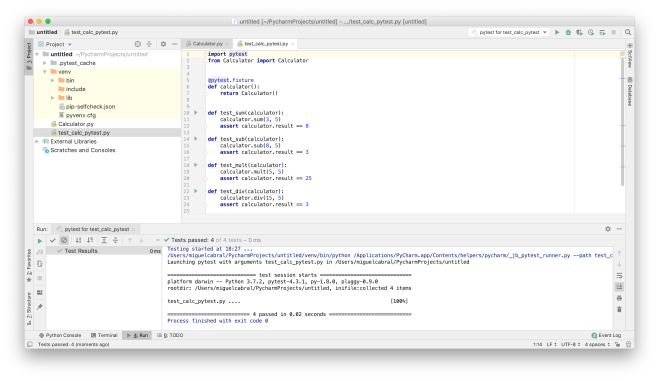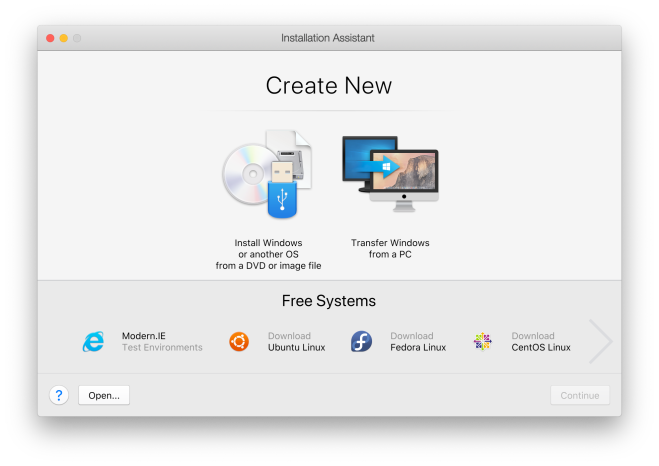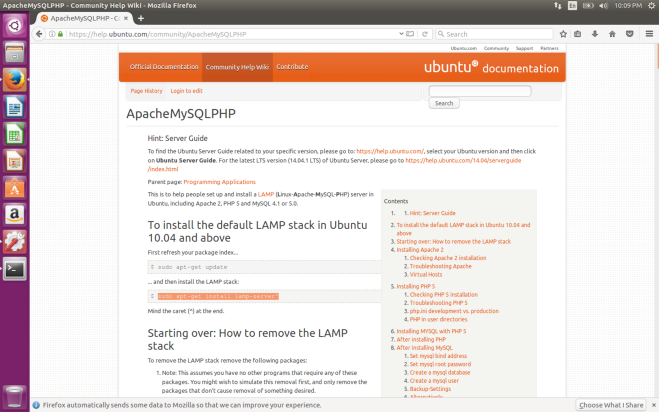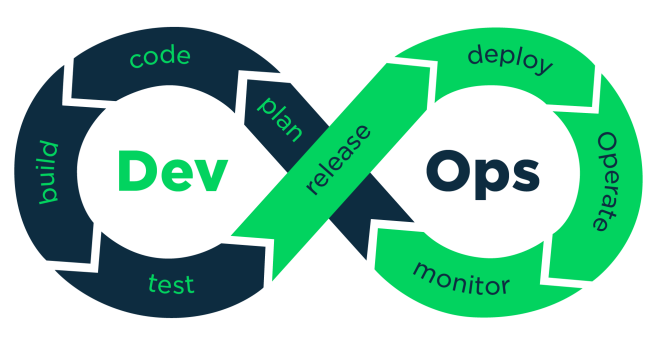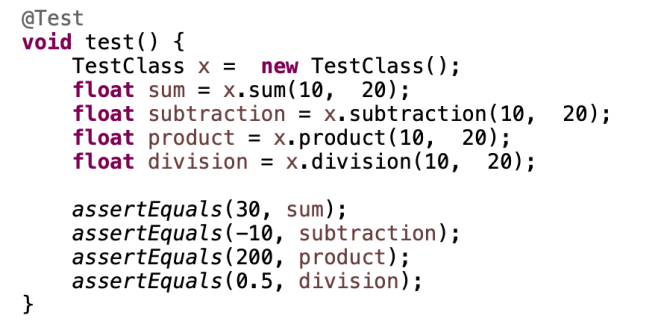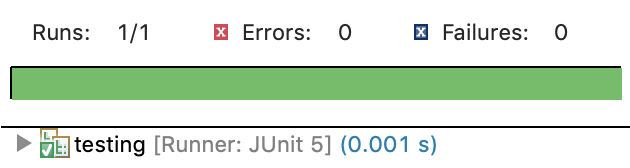For me, DevOps was just a concept. I thought that it was just a title for a developer, but it’s not just that. This research helped me to understand what really DevOps is. Not just the understanding of the concept, but also it helped me to understand how does it works thanks to all the activities that we did on each part. Some of the activities were long and sometimes tedious, but they were accurate to the topic.
I searched tools that can be used to implement DevOps and with a quick search I found this link: https://raygun.com/blog/best-devops-tools/. In this link we can find the top 10 tools for DevOps. I just know two of them from those 10, Git and Docker. In my opinion, I didn’t like Docker when I used it because it was a little bit difficult to implement, but I do like Git. Git has a lot of advantages and some disadvantages.
Advantages:
- It’s a distributed model
- Branching and merging is easy
- Flexible workflow
- Assured data integrity
Disadvantages
- Steep learning curve
- Slow for binary files (non-text files)
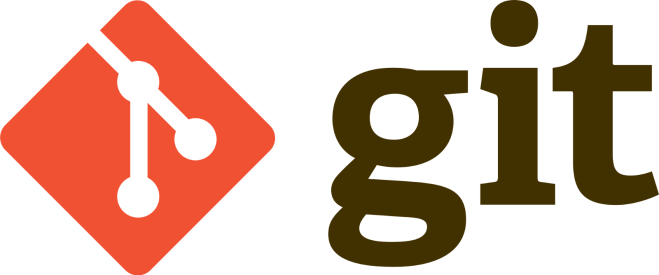
These tools can be very helpful for the development of a project. There are so many tools for DevOps but it might take a while to know which one fits better for the team. It can take also time to configure and implement it into the project, but at the end these tools may boost the development of the project.
All of these exercise tasks during the semester are better than just writing a blogpost about a topic. Exercises help us to understand better the concepts because we need to work more in order to do them. We need to research about the topics in order to be able to apply them in the activity. So, if we research about it and then we apply it into an activity, we can gain more knowledge at the end.